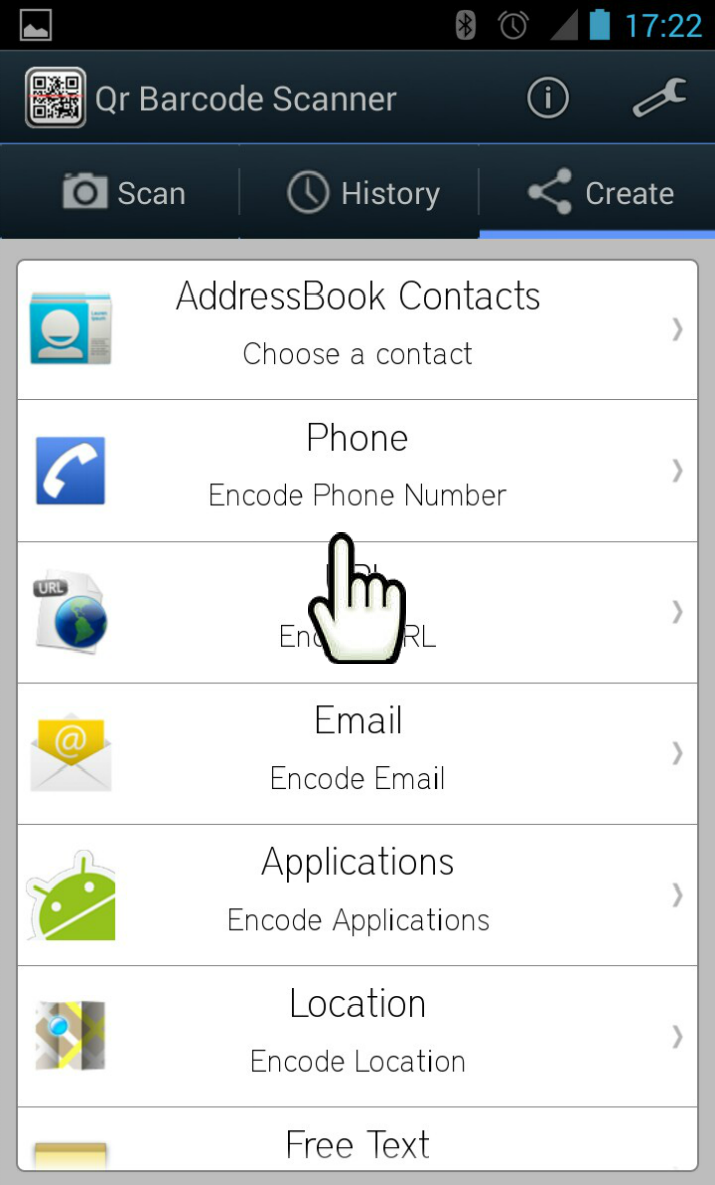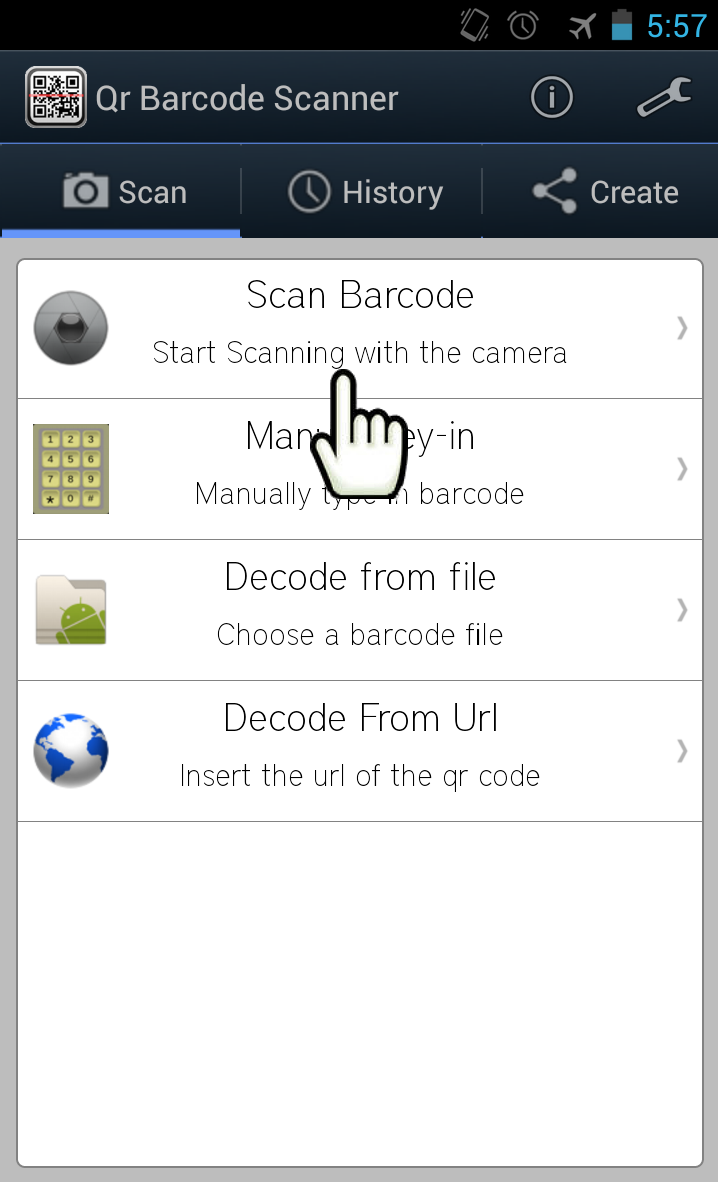
Click
on “Scan Barcode” function. It starts the camera code capture.
Only
points the camera window to a Qr Code (or other barcode) and
“QR BARCODE SCANNER”, autofocus
equipped,
automatically
resolves
any content
code. If the
scanned content is a Text content you'll have immediately the result in
a
window that after appears, otherwise
you will have two options:
Open
Browser:
in this case will be opened a web browser that redirects to the scanned
content
Share: it permits to share the Qr Code via Email, Facebook, Twitter, and so on.
You
can also scan a link manually inserted,
from a file, or from a
web url directly.